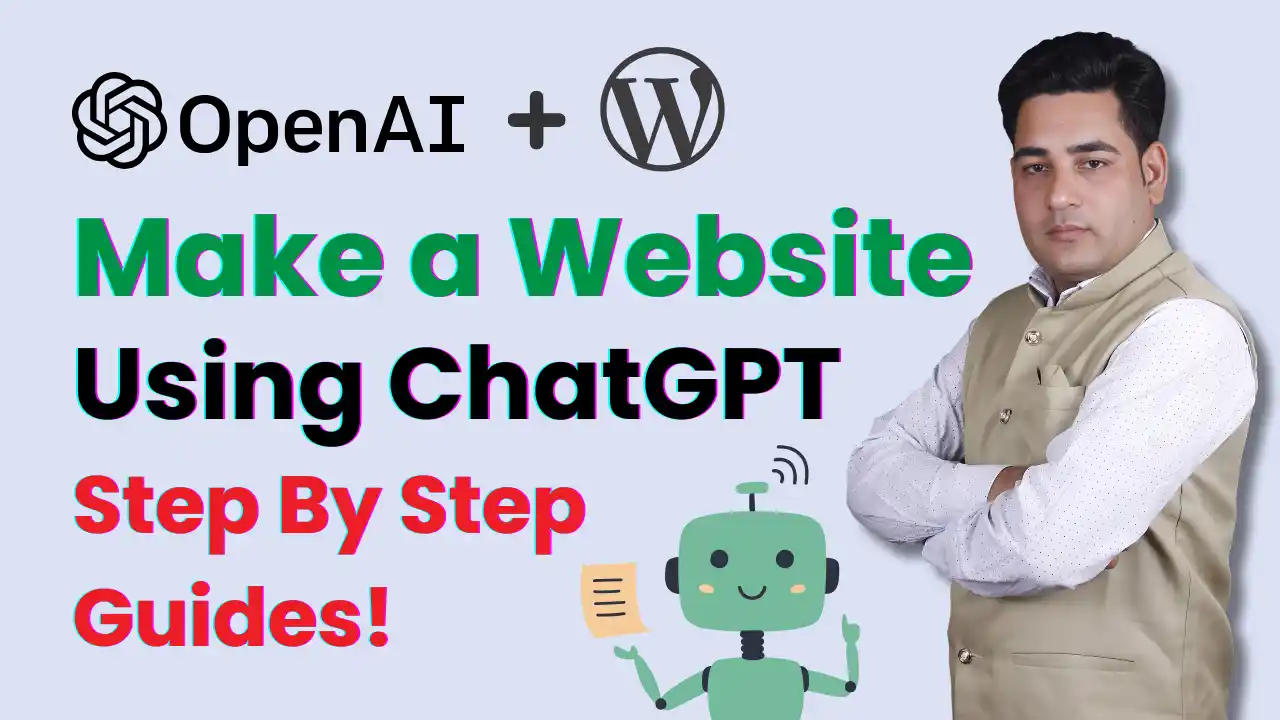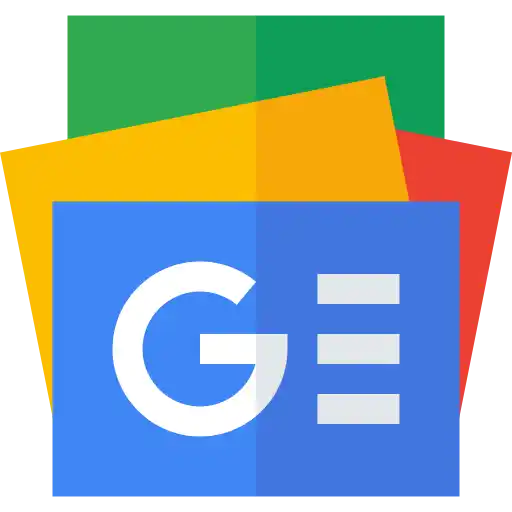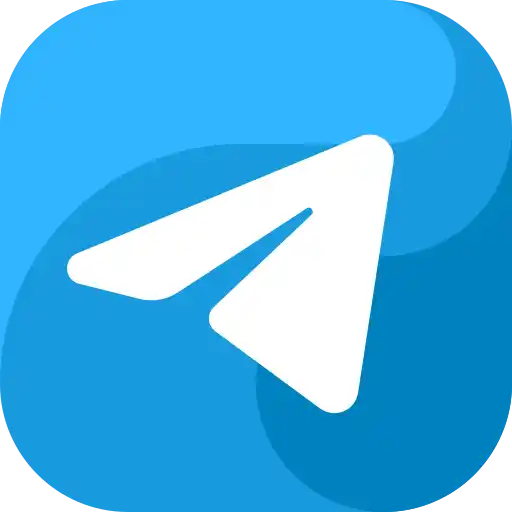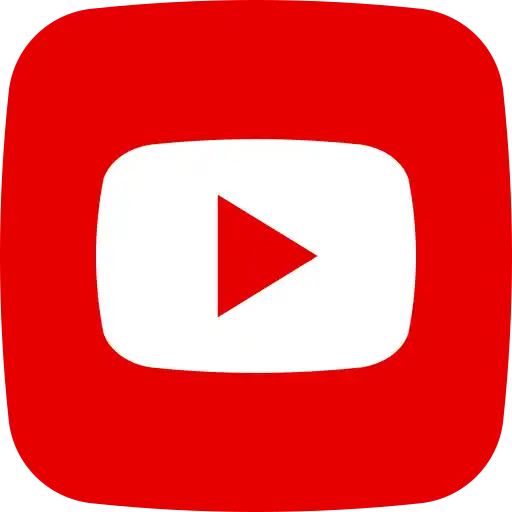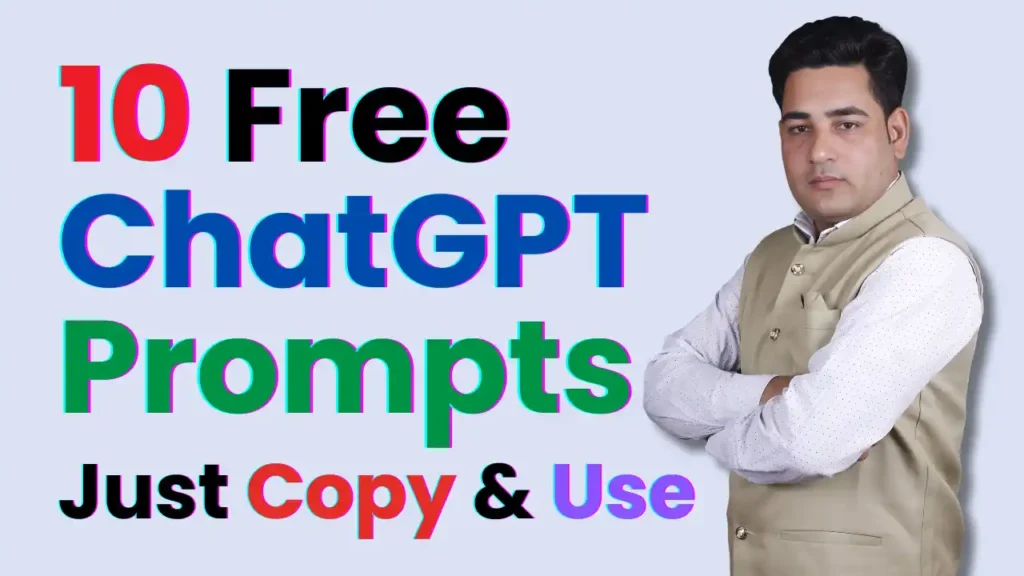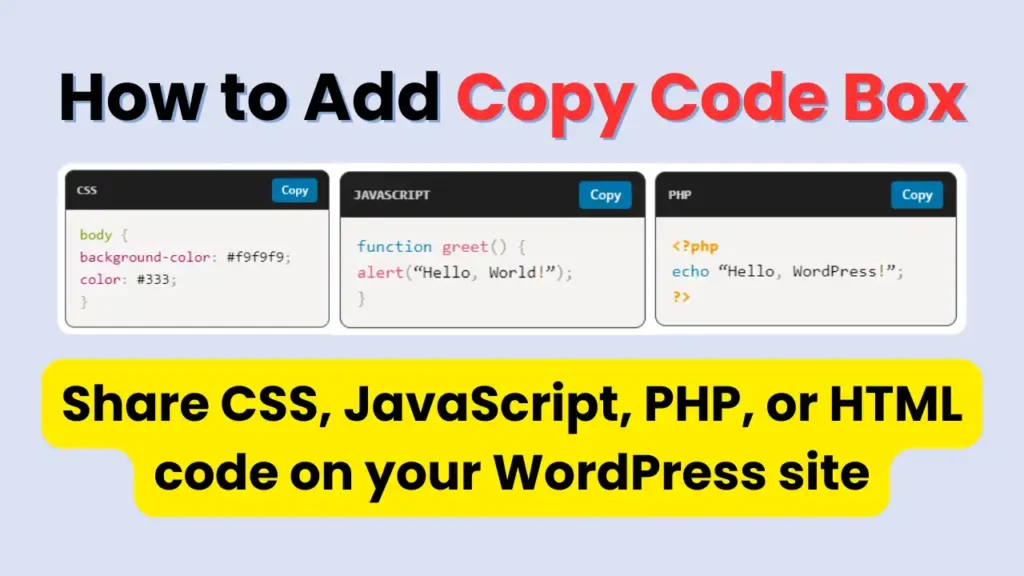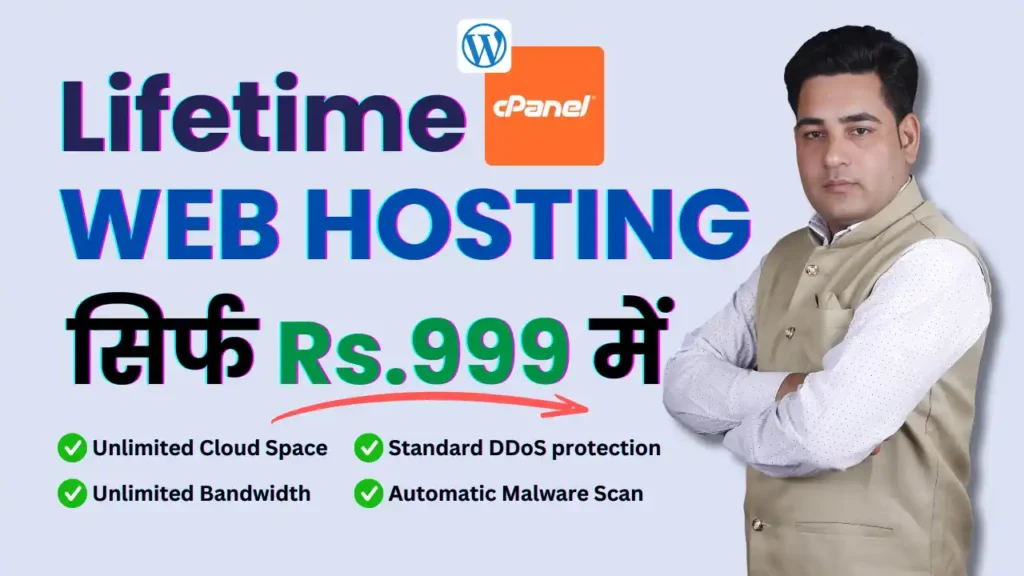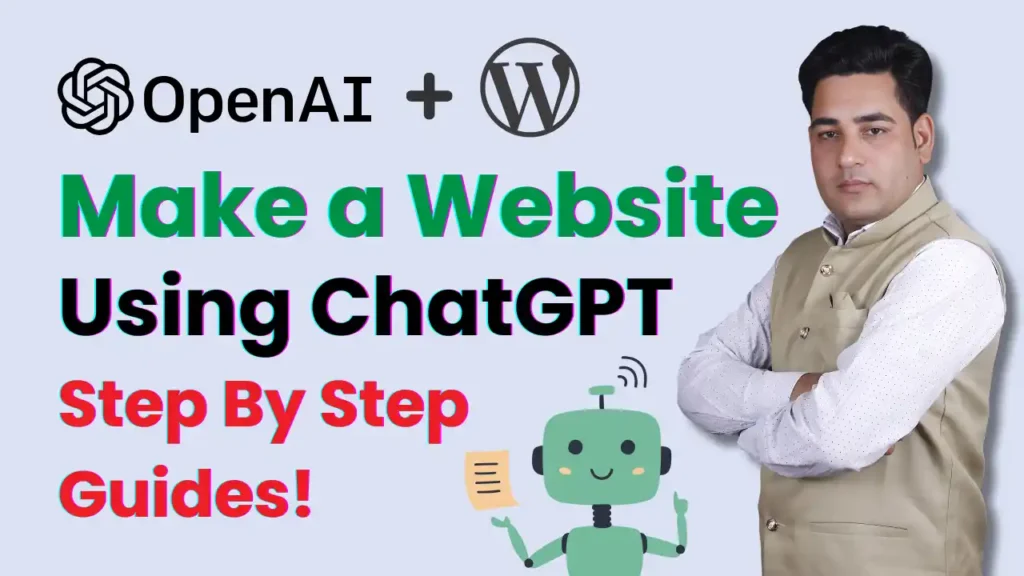Hello, friends! 😊 Are you looking to create a WordPress website but don’t know where to start? Don’t worry! In this article, we’ll walk you through the step-by-step process of setting up your website, from choosing a hosting provider to designing and optimizing it using ChatGPT. Let’s get started
Table of Contents 📃
Step 1: Choose a Hosting Provider & Domain Name
To launch a website, you need a hosting provider and a domain name (your website’s address). Here are some great hosting options:
✅ Bluehost – Beginner and Budget-Friendly
✅ Hostinger– Affordable & easy to use
✅ Cloudways– Best for advanced users (managed hosting)
Most hosting providers offer free domain registration for the first year when you purchase a hosting plan. Pick a domain name that’s short, memorable, and easy to spell.
Step 2: Install WordPress
Once you have your hosting and domain, it’s time to install WordPress!
If your hosting uses cPanel:
1️⃣ Log in to your hosting account.
2️⃣ Go to cPanel > Softaculous Apps Installer.
3️⃣ Select WordPress and click Install.
4️⃣ Enter your site details and admin credentials.
5️⃣ Click Install Now and wait for the setup to complete.
If using Managed WordPress Hosting:
Some providers (like Hostinger & Cloudways) offer one-click installation, making the process even easier! 🎉
Step 3: Choose a WordPress Theme
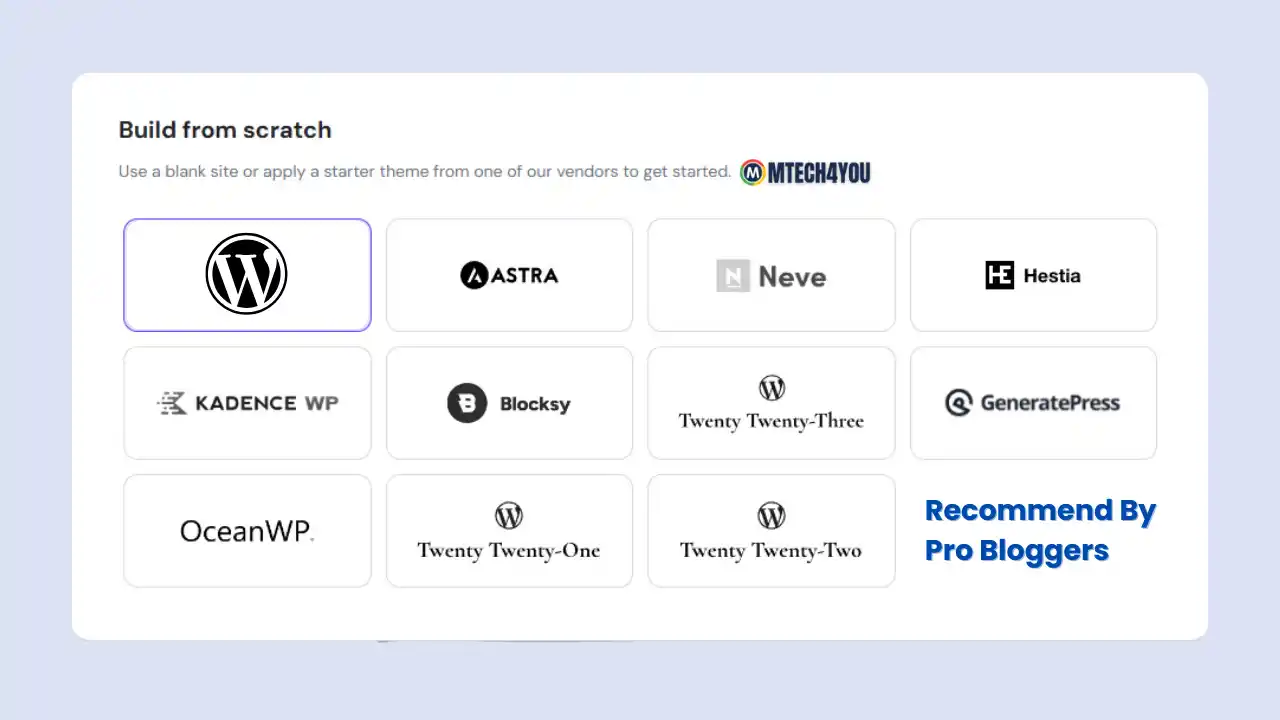
Your website’s design depends on the theme you choose. Here’s how to install one:
1️⃣ Log in to your WordPress dashboard (yourdomain.com/wp-admin).
2️⃣ Navigate to Appearance > Themes.
3️⃣ Click Add New and browse free themes or upload a premium one.
4️⃣ Click Activate after installation.
Best Free WordPress Themes:
✅ Astra – Lightweight & fast
✅ OceanWP – Feature-rich & customizable
✅ GeneratePress – SEO-friendly & minimal
Best Premium WordPress Themes:
✅ Divi – Drag-and-drop builder
✅ Kadence – Super-fast & responsive
✅ Blocksy – Modern design
Step 4: Install Essential Plugins
Plugins add extra functionality to your website. Here are some must-have plugins:
🔹 SEO Plugin: Yoast SEO or Rank Math
🔹 Cache Plugin: WP Rocket or LiteSpeed Cache
🔹 Security Plugin: Wordfence or Sucuri
🔹 Backup Plugin: UpdraftPlus
🔹 Page Builder: Elementor or Gutenberg
To install a plugin, go to Plugins > Add New, search for the plugin name, then Install & Activate it.
Step 5: Customize Your Website
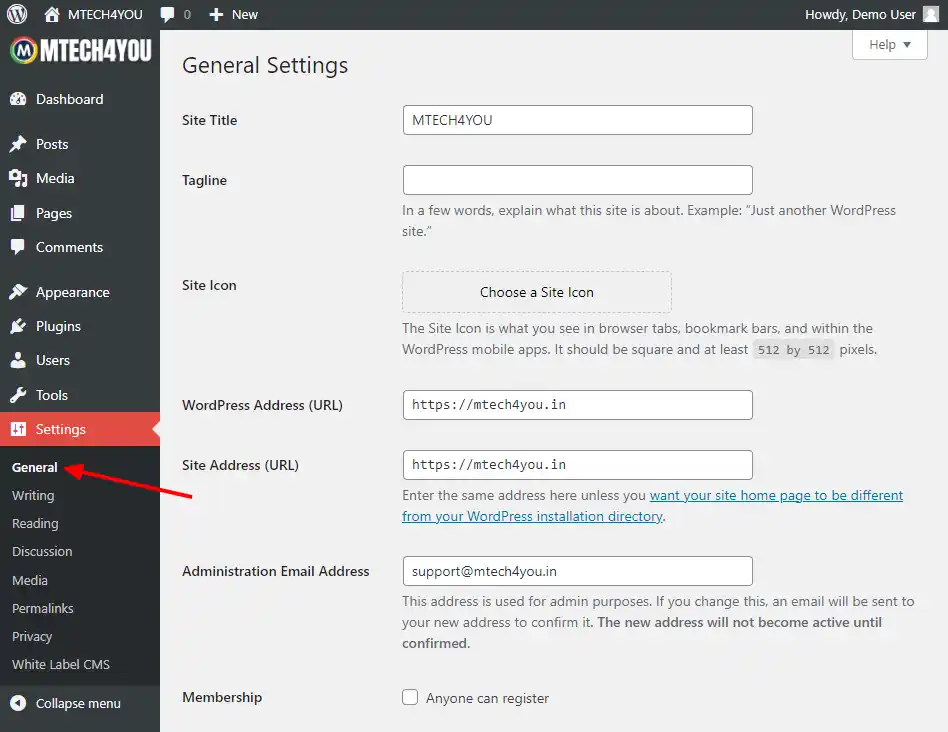
Now it’s time to make your website look and feel like YOUR brand! 🎨
1️⃣ Go to Appearance > Customize.
2️⃣ Edit your Site Identity (logo, title, tagline).
3️⃣ Configure Menus & Widgets.
4️⃣ Customize colors, typography, and layout.
5️⃣ Add your homepage and essential pages.
Essential Pages to Create:
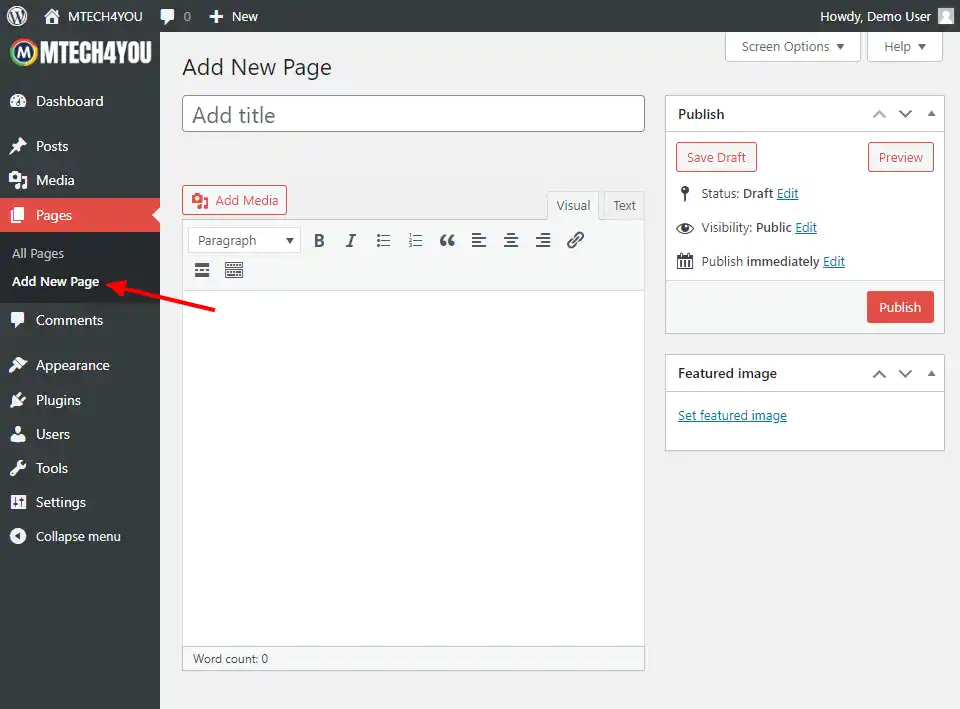
✅ Home
✅ About Us
✅ Services/Products
✅ Shop
✅ Blog
✅ Contact Us
✅ Cart & Checkout (for eCommerce)
✅ Privacy Policy & Terms & Conditions
Step 6: Add Content & Optimize for SEO
Content is KING! To get visitors, your website must be SEO-optimized. Here’s what to do:
🔹 Write high-quality blog posts (Posts > Add New).
🔹 Use proper Heading Tags (H1, H2, H3, etc.).
🔹 Add internal & external links.
🔹 Optimize images using WebP format.
🔹 Set SEO-friendly permalinks (Settings > Permalinks > Post Name).
🔹 Submit your sitemap to Google Search Console.
Step 7: Set Up E-Commerce (Optional)
Want to sell products online? WooCommerce makes it easy!
1️⃣ Install the WooCommerce plugin.
2️⃣ Configure payment methods (PayPal, Stripe, etc.).
3️⃣ Add your product categories & listings.
Now your online store is ready to make sales! 💰
Step 8: Launch & Promote Your Website
🚀 Your website is live! Now, let’s get visitors!
✅ Test your site on mobile & desktop.
✅ Integrate Google Analytics to track visitors.
✅ Promote on social media & email marketing.
✅ Keep updating with fresh content.
Need a Custom WordPress Website?
Since you’re working with WordPress, ChatGPT can help you with:
💡 Generating custom HTML/CSS code.
💡 Writing SEO-optimized blog posts.
💡 Recommending the best plugins for your needs.
💡 Debugging website issues.
Final Thoughts
Creating a WordPress website with ChatGPT is easy, fast, and efficient. Following the steps above, you can build a professional website for your business, blog, portfolio, or online store.
✅ Keep updating your website with fresh content.
✅ Optimize for SEO & speed.
✅ Use digital marketing to grow traffic & conversions.
Would you like help with anything specific, like custom WordPress code, SEO strategies, or monetization techniques? Let me know in the comments! 😊