In this article, I will introduce you to the Temporary Login Without Password plugin and provide a detailed step-by-step guide on how to use it. This plugin is a game-changer for WordPress users who need to grant temporary access to others without sharing passwords. Let’s dive right in!
Table of Contents 📃
The Temporary Login Without Password plugin is a convenient WordPress tool to create secure, time-bound login URLs for your website without the need to share a password. Here’s how to set it up and use it effectively:
What is the Temporary Login Without Password Plugin?
The Temporary Login Without Password plugin is a WordPress tool that allows website administrators to create secure, time-limited login URLs for users without requiring a username or password. It is beneficial for granting temporary access to developers, designers, collaborators, or support staff, ensuring enhanced security and ease of access.
Step 1: Install the Plugin
- Log in to your WordPress admin dashboard.
- Navigate to Plugins > Add New.
- In the search bar, type Temporary Login Without Password.
- Locate the plugin by StoreApps and click Install Now.
- Once installed, click Activate to enable the plugin.
Step 2: Access the Plugin Settings
- In the WordPress dashboard, go to Users > Temporary Logins.
- You’ll find a dedicated interface for creating and managing temporary login URLs.
Step 3: Create a Temporary Login
Click the Create New button and Fill in the user details:
- Expiry Duration: Set a time limit (e.g., 1 day, 1 week).
- Role: Select a role (e.g., Administrator, Editor, Subscriber) based on their needs.
- Email Address: Enter the email address of the person who will use the login.
- Click Submit to generate the temporary login URL.
Step 4: Generate the Login URL
- Click Submit after filling in the details.
- A unique temporary login URL will be generated.
- Copy the URL to share with the user via email, chat, or any secure medium.
Step 5: Manage Temporary Logins
- Return to Users > Temporary Logins to view all active and expired temporary logins.
- Actions you can take:
- Revoke Access: Immediately disable the URL.
- Edit: Adjust the expiry duration or other settings.
- Delete: Remove the temporary login from the list.
Best Practices for Using This Plugin
- Limit User Roles: Assign the minimum role necessary to prevent unauthorized access to sensitive areas of your site.
- Set Reasonable Expiry Times: Avoid leaving temporary URLs active for too long.
- Communicate Securely: Share URLs via secure communication channels.
- Revoke Unused Logins: Regularly monitor and revoke temporary logins that are no longer needed.
Why Use Temporary Login Without Password Plugin?
- To provide quick, hassle-free access for temporary collaborators or support staff.
- To eliminate the need to create and share traditional usernames and passwords.
- To maintain better control over access by setting automatic expirations.
- To reduce the risk of unauthorized access by offering limited-time, role-specific permissions.
- Allowing developers or designers to work on your site temporarily.
- Granting clients or testers access for feedback or review.
- Providing support staff with temporary administrative access to troubleshoot issues.
The Temporary Login Without Password plugin is lightweight, secure, and a convenient solution for managing temporary user access to your WordPress site.
By following this guide, you can securely create and manage temporary access to your WordPress site using the Temporary Login Without Password plugin. This method ensures a hassle-free and secure login process for clients, collaborators, or support staff.
Final Thought (Conclusion)
The Temporary Login Without Password plugin is a must-have tool for WordPress administrators seeking a secure and efficient way to grant temporary access to their websites. Its user-friendly interface, role-based permissions, and automatic expiration features make it ideal for collaborating with developers, clients, or support staff without compromising security. By eliminating the need for shared passwords, it simplifies access management and enhances overall website safety. Whether you’re managing short-term projects or providing one-time support, this plugin is a practical and reliable solution for temporary user access.
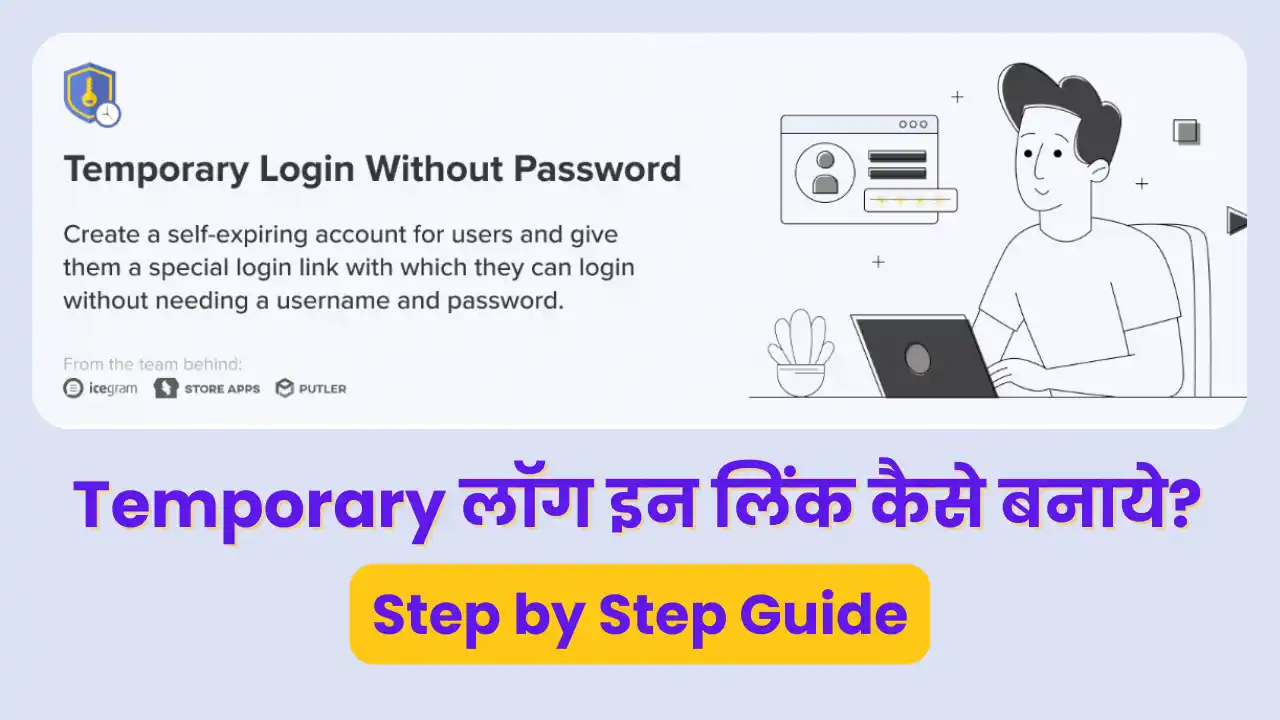
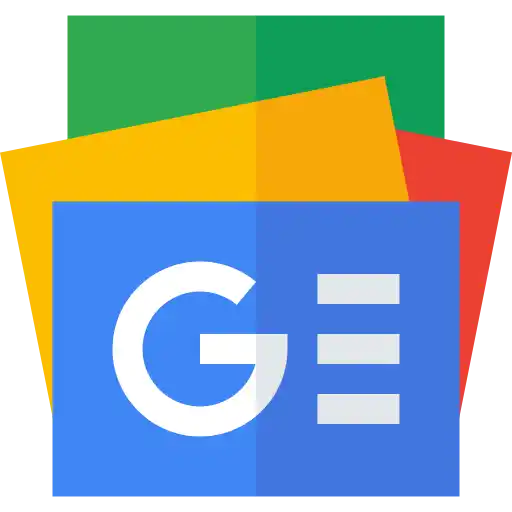


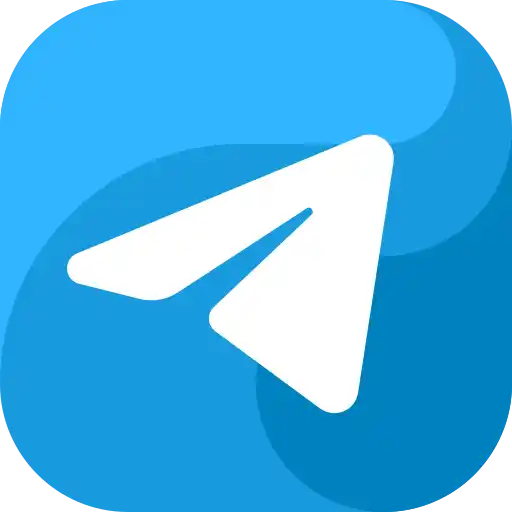
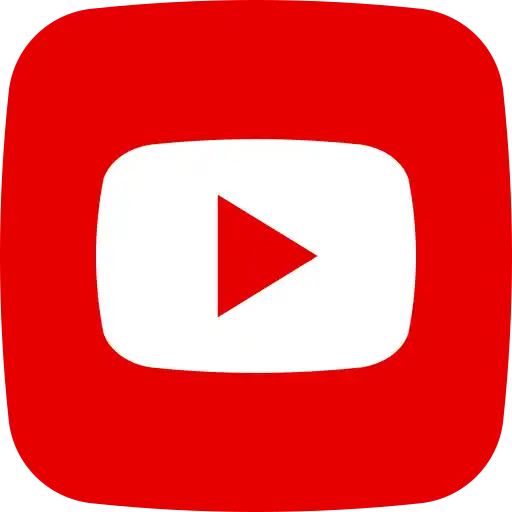
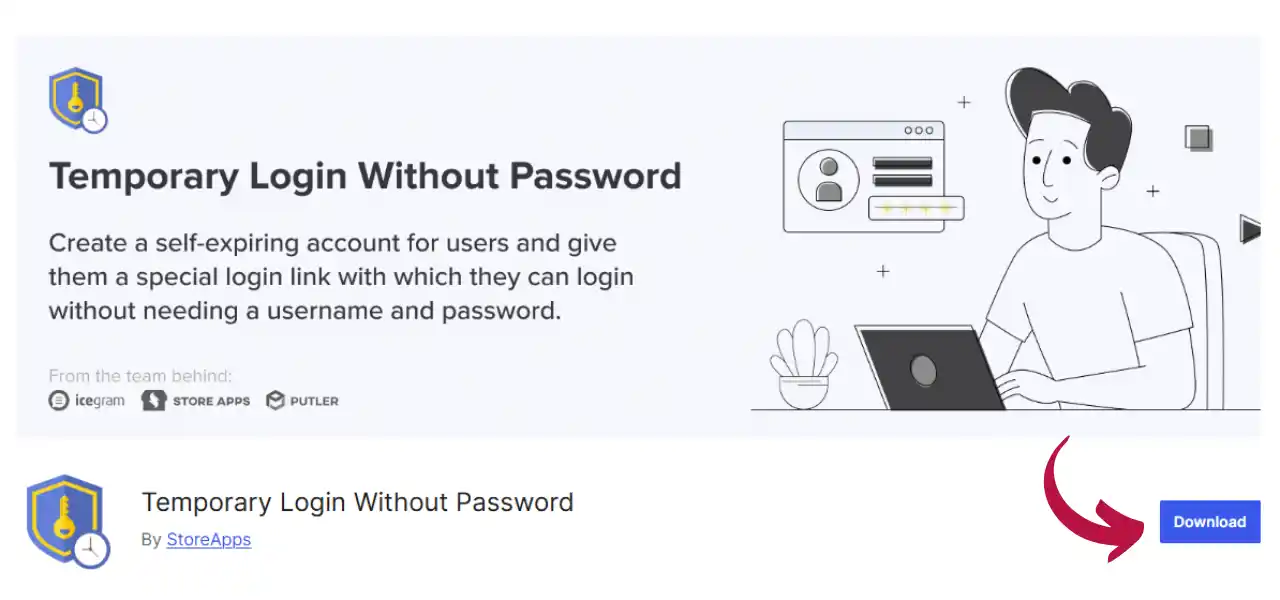

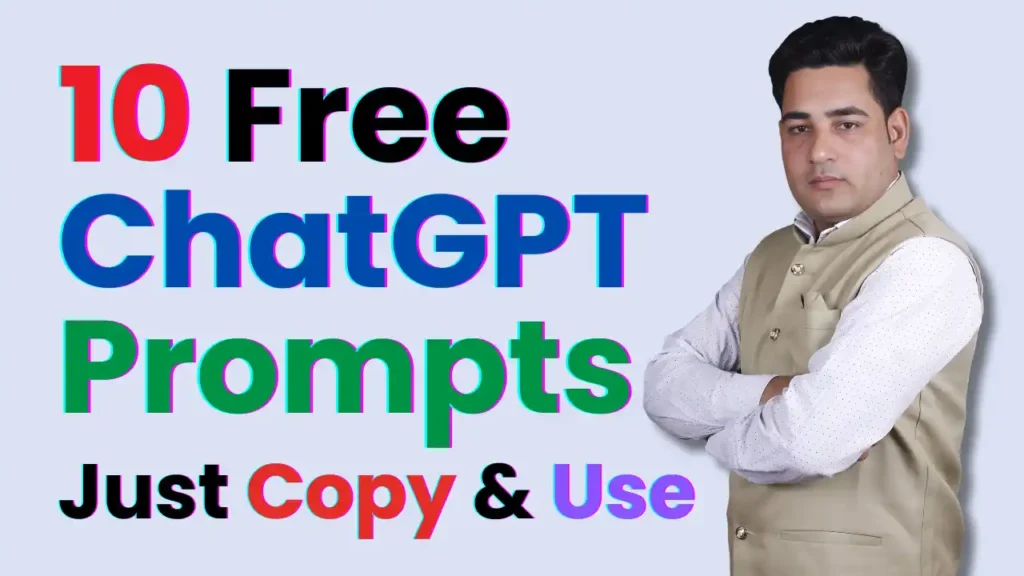
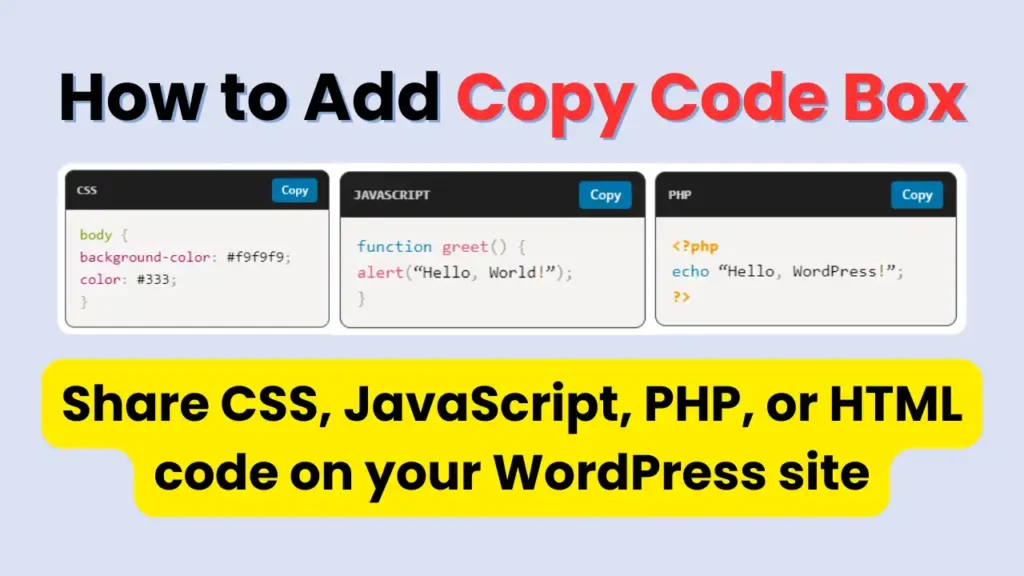
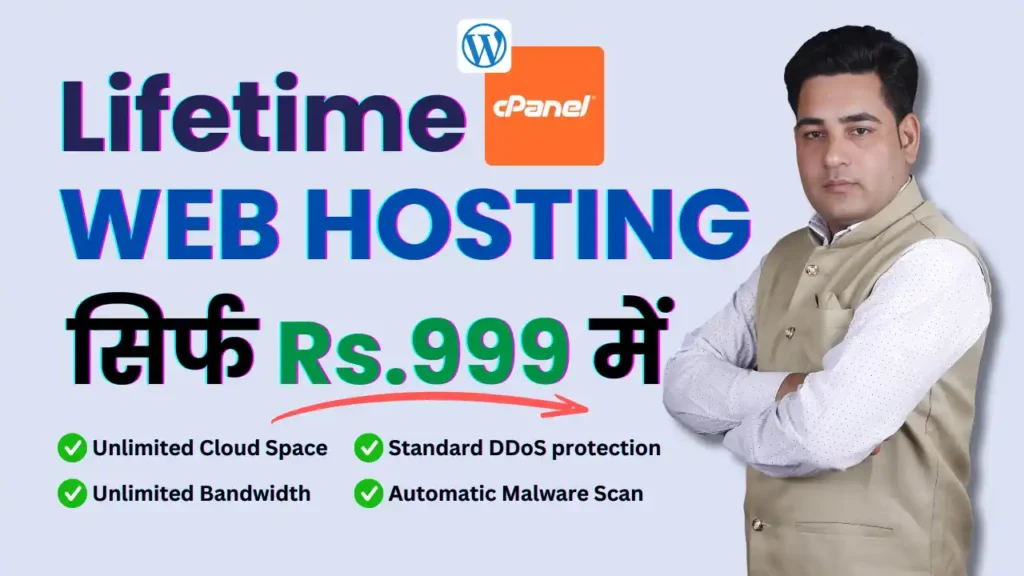
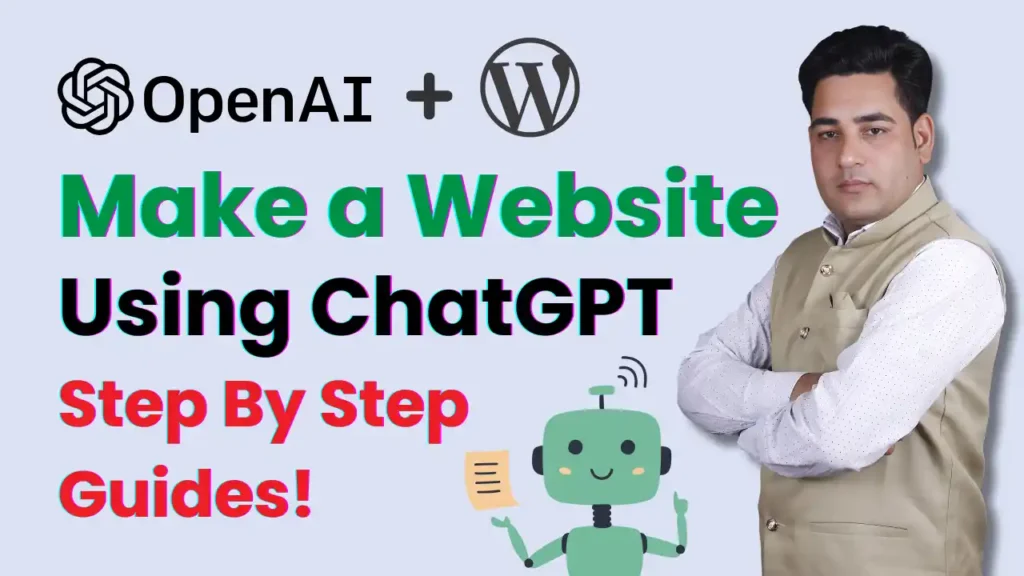
1 thought on “Creating a Temporary Login URL Using the Temporary Login Without Password Plugin”