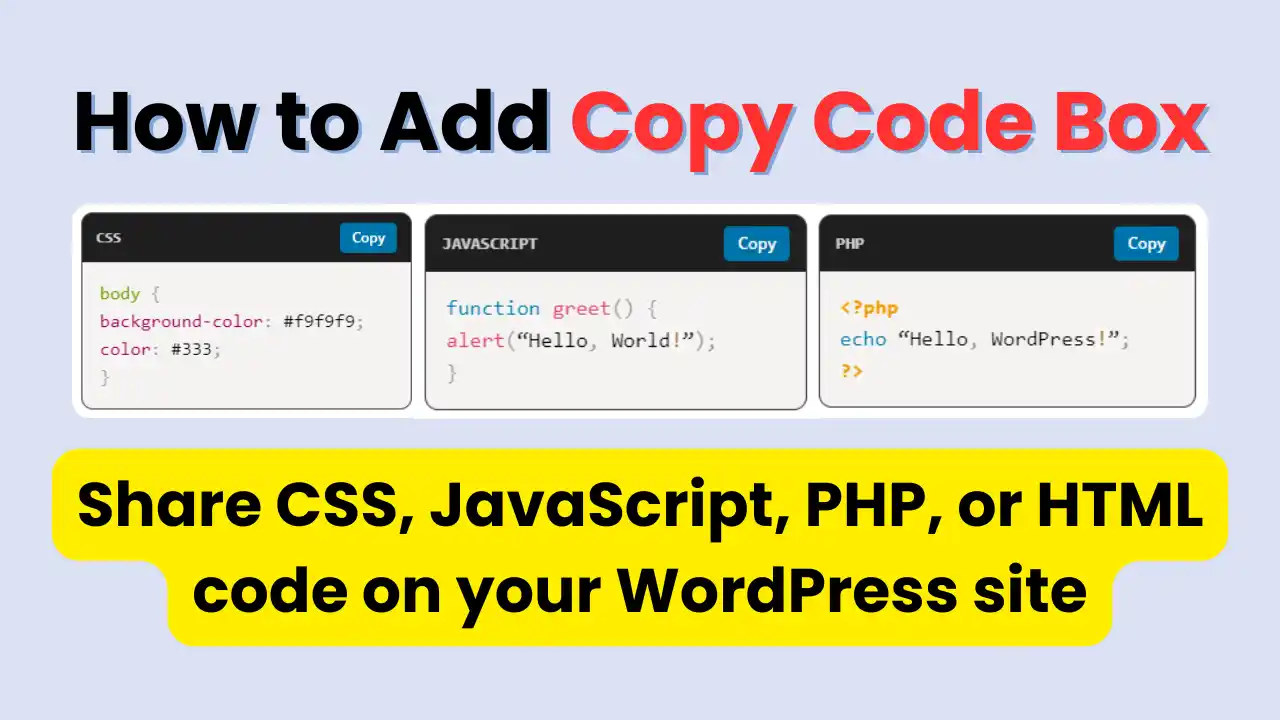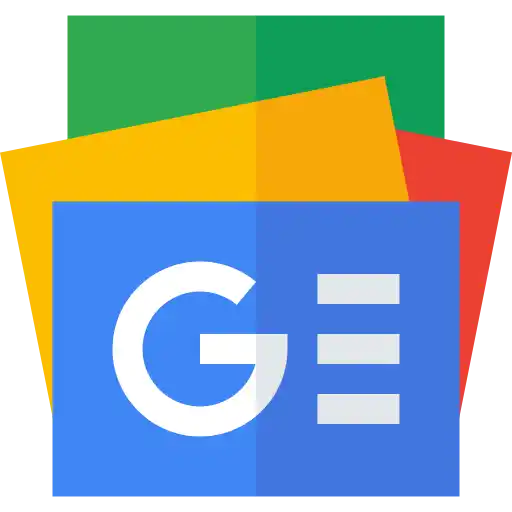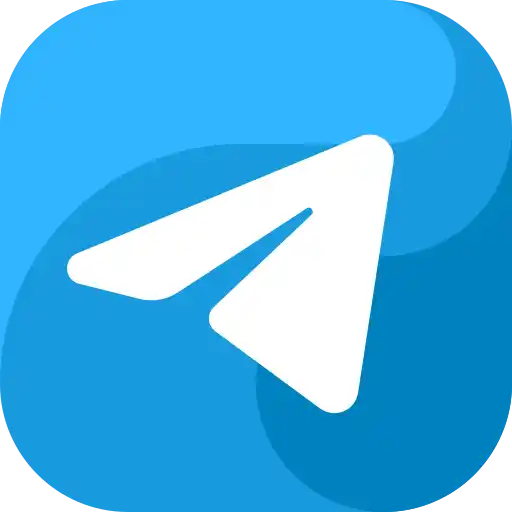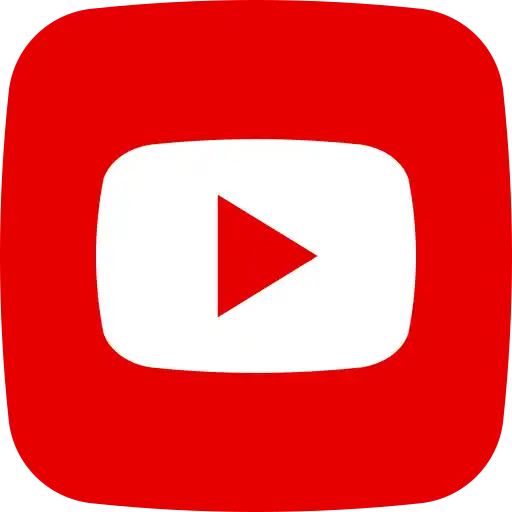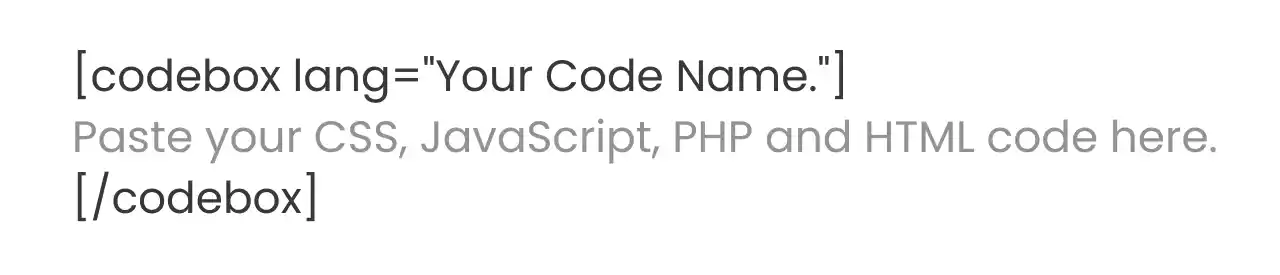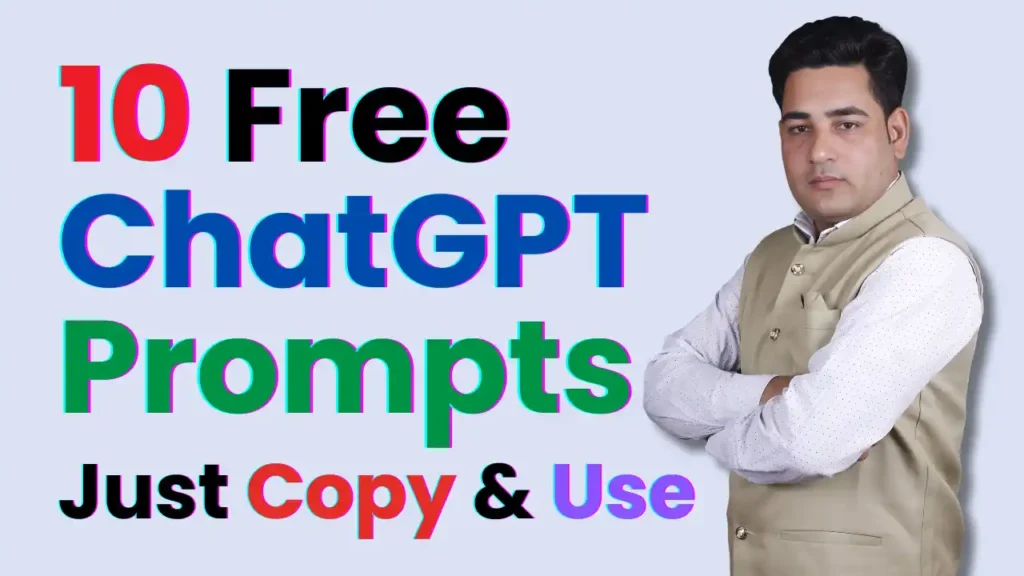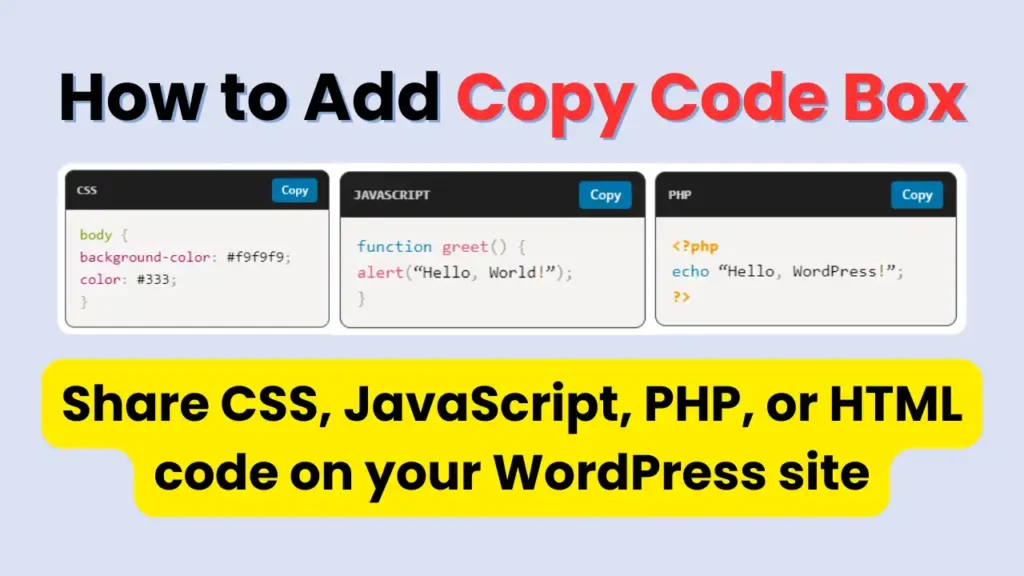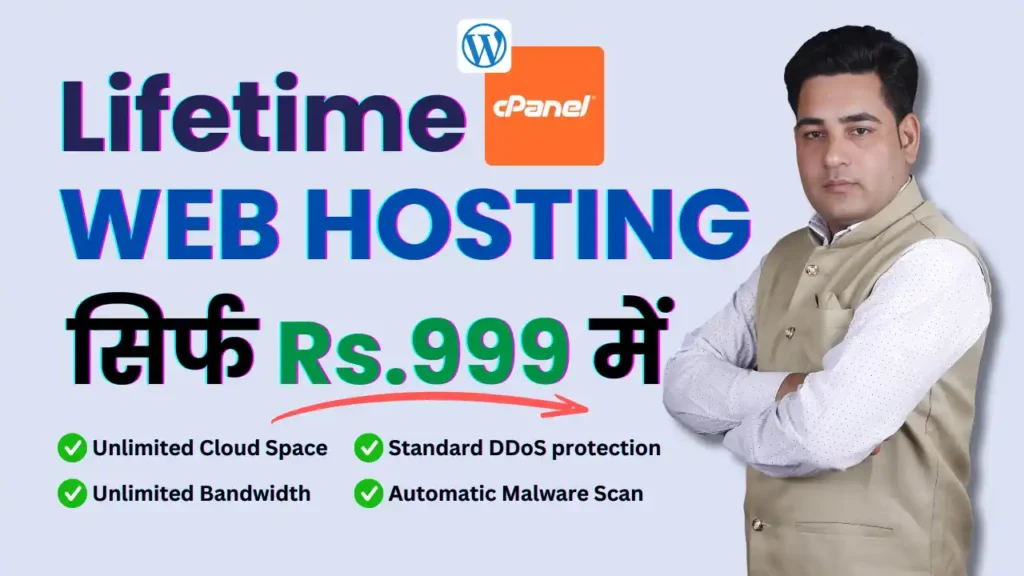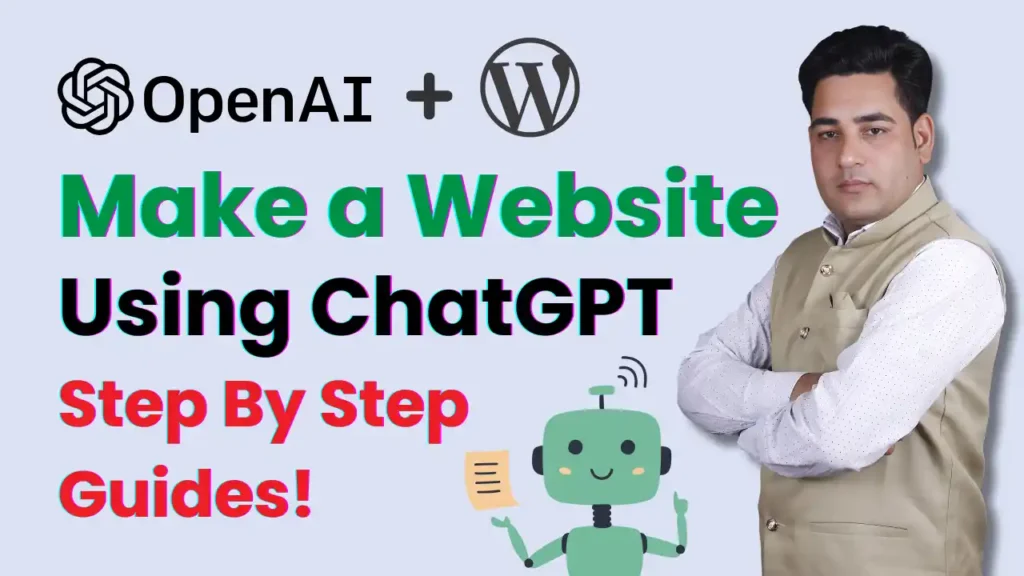If you often share CSS, JavaScript, PHP, or HTML code on your WordPress site, you know the struggle of displaying code in a clean, user-friendly way. The Copy Code Box Plugin addresses this issue by introducing a simple shortcode that shows your code in a styled box with a one-click copy button.
Table of Contents 📃
Whether you’re a beginner blogger, a developer, or a teacher, this guide will help you use the plugin step by step.
What is the Copy Code Box Plugin?
The Copy Code Box Plugin is a lightweight and easy-to-use WordPress plugin designed to help you share code snippets on your website. It creates beautiful code boxes with a copy-to-clipboard button, making it easier for your visitors to copy code without formatting issues.
- Insert code snippets with a simple shortcode
- Works with CSS, JS, PHP, HTML, and more
- One-click copy button
- Responsive and mobile-friendly design
- Minimal and clean interface
Copy Code Box Plugin – Installation Guide
The Copy Code Box Plugin makes it easy to display clean, copyable code snippets inside your WordPress posts or pages. Follow this step-by-step installation guide to get started.
To install the Copy Code Box Plugin, you first need to purchase and download the ZIP file. You can buy it from the GPLPro Digital Store by searching for “Copy Code Box Plugin” and completing the checkout, or directly from the author’s official website under the Products/Plugins section. After completing your purchase, you will receive a downloadable file, for example copy-code-box.zip.
Once you have the plugin file, log in to your WordPress admin dashboard and go to Plugins → Add New → Upload Plugin. Click on Choose File, select the copy-code-box.zip file from your computer, and then click Install Now. After the installation finishes, simply click on Activate Plugin to start using it. If you prefer the manual method, you can extract the plugin folder on your computer and upload it via FTP into the /wp-content/plugins/ directory. After uploading, go to the Plugins section in your WordPress dashboard and activate it.
How to Use the Plugin
To display a code snippet, use the shortcode below:
When the plugin is active, it is ready to use. You can now add code snippets to your posts and pages by using the shortcode format.
You can replace lang=”css” with php, html, javascript, or any supported language, depending on the code you want to display. Each snippet will be shown in a clean, responsive code box with a copy button, making it easy for your readers to copy and reuse your code.
That’s it! Your Copy Code Box Plugin is now successfully installed and running on your WordPress site.
Shortcode Snippet Output and Examples.
Paste your CSS, JavaScript, PHP and HTML code here.Example 1 CSS Code
body {
background-color: #f9f9f9;
color: #333;
}Example 2 JavaScript Code
function greet() {
alert(“Hello, World!”);
}Example 3 PHP Code
<?php
echo “Hello, WordPress!”;
?>Example 4 HTML Code
<div class=”hello-box”>Hello Visitors</div>Each code snippet will appear inside a styled box with a copy button for your visitors.
Customization Options
You can style the code box using CSS Code Below.
.ccb-code-box {
background: #f5f5f5;
border-radius: 8px;
padding: 12px;
font-size: 14px;
}Customise the look and feel of the code box using CSS. For example, you can change background colour, font size, or border radius inside your theme’s custom CSS.
Frequently Asked Questions (FAQ) – Copy Code Box Plugin
Do I need coding knowledge to use this plugin?
No, not at all. The Copy Code Box Plugin is beginner-friendly. You just install, activate, and use the shortcode in your posts or pages. The plugin takes care of the rest.
Can I add multiple code snippets in one post or page?
Yes. You can add as many shortcodes as you like. Each snippet will display inside its copyable code box.
Does this plugin support different programming languages?
Yes. You can specify the language with the shortcode attribute, like lang="php", lang="css", lang="html", or lang="javascript". This ensures the code is formatted properly.
Will the code box look good on mobile devices?
Yes. The plugin is fully responsive, which means the code box automatically adjusts to fit smartphones, tablets, and desktops.
Is there a copy button included?
Yes. Every code snippet displayed with this plugin has a built-in copy button, allowing users to copy the code with a single click.
What happens if I paste code, and WordPress automatically adds <p> or <br> tags?
The plugin is designed to fix this common WordPress issue. It cleans unwanted formatting inside the code box so your snippets remain accurate.
Can I change the design or colours of the code box?
Yes. You can either edit the plugin’s CSS file or add your own custom CSS inside WordPress by going to Appearance → Customise → Additional CSS.
Is the plugin compatible with Gutenberg and the Classic Editor?
Yes. The shortcode works seamlessly with both the Gutenberg editor and the Classic editor.
Does the plugin work with page builders like Elementor, Divi, or WPBakery?
Yes. Since the plugin uses a shortcode, it works with all popular page builders. You can paste the shortcode into any text or code block.
Can I use this plugin on multiple websites?
If you purchased the plugin from the GPLPro Digital Store, you can use it on unlimited websites. If purchased directly from the author, license terms may apply—please check before using on multiple sites.
Will this plugin slow down my website?
No. The Copy Code Box Plugin is lightweight and optimised for performance. It adds minimal code and does not affect your site speed.
What if the copy button is not working on my site?
First, make sure your theme includes <?php wp_footer(); ?> before the closing </body> tag. Also, clear any cache from caching plugins. If the issue continues, temporarily deactivate other plugins to check for conflicts.
How can I update the plugin when a new version is released?
Simply download the latest version from the GPLPro Digital Store or the author’s website, then upload it to WordPress. You can replace the old version or delete it before installing the new one.
Do you provide customer support?
Yes. If you face any issues, you can contact support at support@lightyellow-kudu-469250.hostingersite.com. Please include your purchase email and order ID for faster assistance.
What if I accidentally delete the plugin or lose my download file?
Don’t worry. If you purchased from the GPLPro Digital Store, just log in to your account and re-download it from the downloads section. If purchased from the author’s website, you will receive lifetime access to the file via your registered email or account dashboard.
Final Thought
The Copy Code Box Plugin is a simple yet powerful tool for bloggers, developers, and website owners who want to share code snippets in a clean, professional, and user-friendly way. With its responsive design, built-in copy button, and easy-to-use shortcode system, you can present CSS, PHP, JavaScript, HTML, or any other code neatly inside your WordPress posts and pages. The installation process is straightforward, and the plugin is designed to work smoothly with all themes, editors, and page builders.
Whether you purchase from the GPLPro Digital Store or directly from the author’s website, you’ll receive a ready-to-use plugin ZIP file that can be installed in just a few clicks. Combined with our troubleshooting tips and comprehensive FAQ, you now have everything you need to install, configure, and make the most out of this plugin.
Start using the Copy Code Box Plugin today and give your readers the ability to copy your code snippets effortlessly—making your website more professional, engaging, and helpful. 🚀